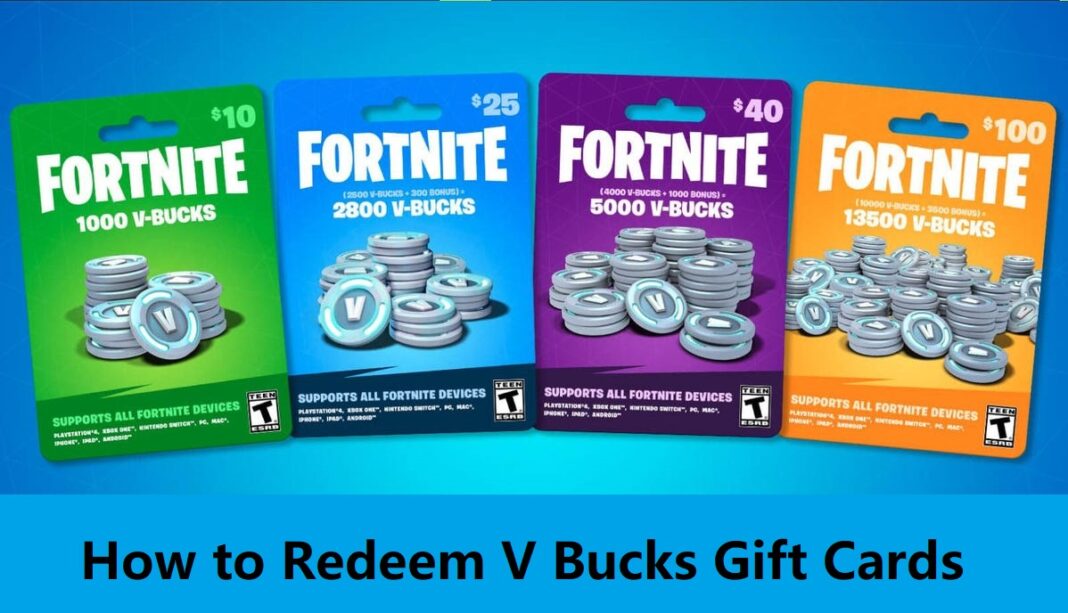Redeeming V bucks cards is easy and quick, you just need to learn easy steps. Do you require help with redeeming a purchased Fortnite V-Bucks code? This article provides a complete guide on the activation process, ensuring you have the necessary knowledge to use your product effectively within the game.
Redeem V Bucks Gift Cards – Key Points in The Article
- This article provides a complete guide on redeeming a purchased Fortnite V-Bucks code to use effectively within the game.
- It is suggested not to redeem V Bucks gift cards through a portable or console device and to use the Epic Games website instead.
- The recipient must follow the instructions carefully if the code is intended as a gift.
- Users need to create and link an Epic Games account to access and play Fortnite with their account.
- Epic Games accounts can be linked using a console, and users can access their account and progress on any device that supports Fortnite.
- Steps to redeem Fortnite V-Bucks code via PC, Nintendo Switch, mobile devices, PlayStation, and Xbox are provided.
- If experiencing problems with redemption, possible solutions include checking the code, expiration date, and internet connection, clearing the cache, and contacting Epic Games support for assistance.
- Common error messages/codes and their potential solutions are also provided.
Redemption Problems
To redeem V Bucks gift cards, it is necessary to utilize the Epic Games website. It is suggested not to redeem them through a portable or console device. It is important to note that the recipient must stick to these instructions if the code is planned as a gift.
Creating An Epic Games Account
Here are the steps to create and link an Epic Games account via a browser:
● Open your preferred web browser and visit the Epic Games website (www.epicgames.com).
● Click on the “Sign In” button.
● Select “Sign Up” on the login page and enter your email address and a secure password. You can also sign up using PlayStation Network, Xbox Live, or Nintendo Switch account.
● After creating your account, navigate to the email address you used to sign up and verify your email by clicking on the verification link sent by Epic Games.
● Once your email is verified, log in to your account on the Epic Games website.
● Click on your username in the top right corner of the page and select “Account” from the drop-down menu.
● In the “Account” section, select “Connected Accounts” from the left-hand menu and link your preferred gaming platform account to your Epic Games account.
● After linking your accounts, you can now access and play Fortnite with your Epic Games account.
Linking an Epic Games Account Using a Console
To connect an Epic Games account using a console, follow these steps:
● Turn on your gaming console and open the Fortnite game.
● Go to “Settings” from the main menu and select the “Epic Games” option.
● Select “Sign In” and “Sign In with Epic Games Account”.
● You will be shown a screen asking you to enter your Epic Games email and password.
● If you don’t have an Epic Games account, select the option to create a new account and follow the screen instructions to create one.
● Once you have entered your email and password, select “Sign In”.
● Your Epic Games account is now linked to your console, and you can access your account and progress on any device that supports Fortnite.
Code Redemption Via PC, Nintendo Switch, or Mobile Device
Here are the steps to Fortnite redeem v bucks code via PC, Nintendo Switch, or mobile device:
● Open your web browser and visit the Epic Games website (www.epicgames.com).
● Click on the “Sign In” button.
● Log in to your Epic Games account.
● Click on your username in the top right corner of the page and select “Redeem Code” from the drop-down menu.
● Enter the Fortnite redeem v bucks code exactly as it appears on your card or email.
● Select “Redeem” to complete the process.
● If you redeem the code on a mobile device, you will be prompted to download the Epic Games app from the App Store or Google Play Store.
● Once the code is redeemed, the V-Bucks will be added to your Fortnite account.
Via PlayStation
Here are the steps to Fortnite redeem v bucks code via PlayStation:
● Log in to your PlayStation Network account and open the PlayStation Store.
● Select “Redeem Codes” from the menu on the screen’s left side.
● Enter the code you received in the designated field and select “Redeem.”
● If the code is valid, you will see a confirmation message. Your V-Bucks will be added to your account balance.
● To verify that the V-Bucks have been added to your account, open Fortnite on your PlayStation and navigate to the in-game store.
Via Xbox:
● Log in to your Xbox Live account and open the Microsoft Store.
● Select “Redeem a Code” from the menu on the screen’s left side.
● Enter the code you received in the designated field and select “Redeem.”
● If the code is valid, you will see a confirmation message. Your V-Bucks will be added to your account balance.
● To verify that the V-Bucks have been added to your account, open Fortnite on your Xbox and navigate to the in-game store.
Redemption on console Problems
If you are experiencing problems with Fortnite redeem v bucks code on your console, here are some possible solutions:
● Ensure you have entered the code correctly. Double-check the code and try again.
● Check if the code has expired. Some codes expire, so make sure the code you are trying to redeem is still valid.
● Ensure your console is connected to the internet. You need to be connected to the internet to redeem the code.
● Restart your console and try again. Sometimes a simple restart can fix the issue.
● Clear the cache on your console. Clearing the cache can help resolve issues related to old data.
● Contact Epic Games support. If something other than the above solutions works, contact the dealer where you purchased the code or Epic Games support for further help.
Error messages/codes
If you receive an error message or error code while trying to Fortnite redeem v bucks code, here are some common error messages/codes and their potential solutions:
● “Code is Invalid” means that the code you entered is invalid or has already been used. Double-check the code and try again, or contact the retailer or Epic Games support for assistance.
● “Code is Already Redeemed” means the code has already been redeemed on another account. Contact Epic Games support for assistance if you believe this is an error.
● “Code has Expired” means the code has passed its expiration date and is no longer valid. Check the expiration date and try using a different code.
● “Code Cannot be Redeemed on this Platform” means that the code is incompatible with the platform on which you are trying to redeem it. Make sure to redeem the code on the right platform.
● “An Error has Occurred”: This is a general error message that can occur for various reasons, such as a connection error or a problem with the code itself. Try again later or contact customer support for assistance.
Some FAQs
Q: How do I redeem v bucks for free?
A: There is no legitimate way to redeem v bucks for free. Any website or service that claims to offer free V-Bucks is likely a scam and could compromise your account.
Q: How much is 10000 V-Bucks in money?
A: The cost of 10000 V-Bucks varies depending on your region and the platform you are using. In the United States, 10000 V-Bucks typically cost (2 x $31.99 Cards) $63.98.
Q: What is 13500 V-Bucks?
A: 13500 V-Bucks is a virtual currency used in the popular video game Fortnite. It can be used to purchase in-game items, such as skins, emotes, and weapon upgrades.
Q: How do I redeem my 1000 V bucks?
A: To redeem your 1000 V-Bucks, you must enter the code you received through the platform’s redeem code interface. The exact steps to redeem your code will depend on the platform you are using. Refer to the specific instructions for your platform above or contact customer support for further help.
RELATED ARTICLES:
An Ultimate Guide to Fortnite Geoguessr Gameplay
How to get better at Fortnite? Know All The Tips and Tricks
Mastering How to Win Fortnite Solo: Tips and Strategies for Victory Royale